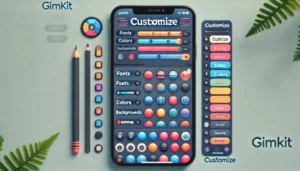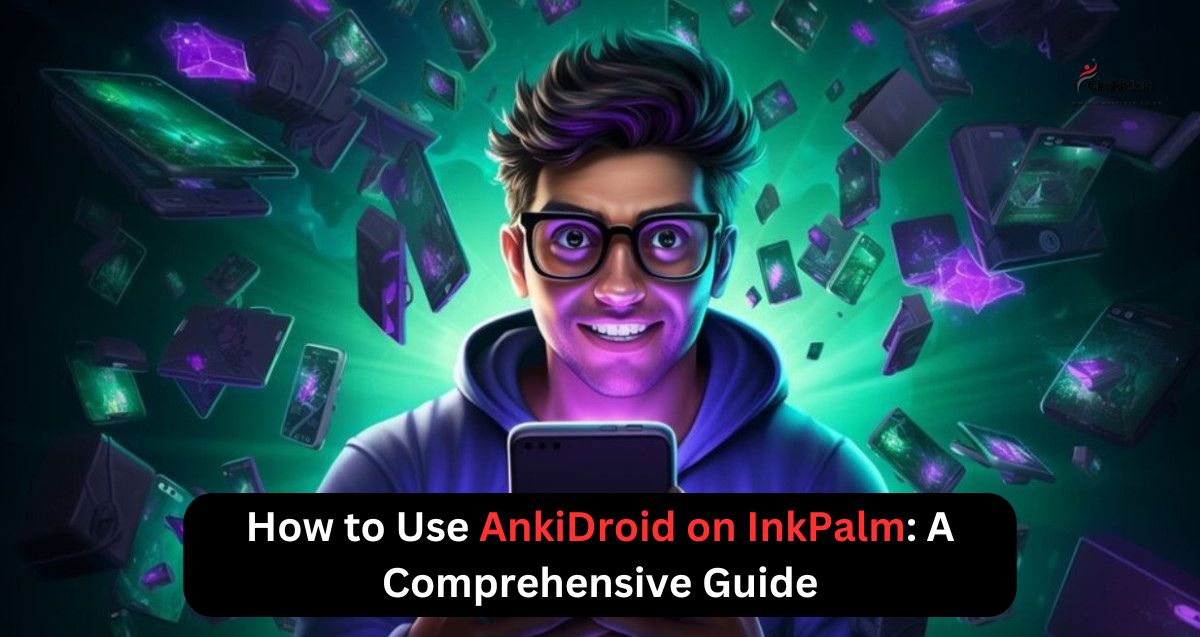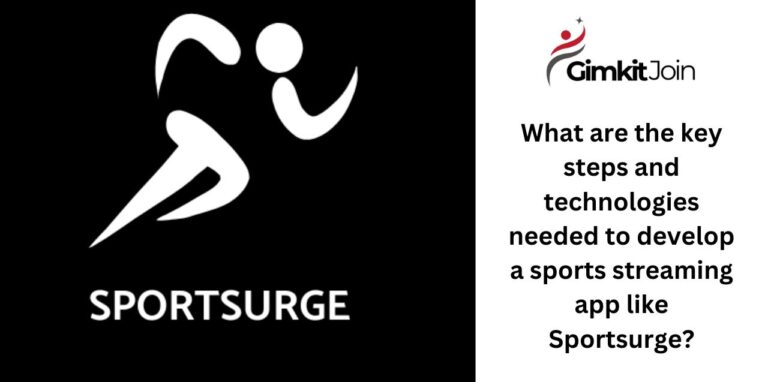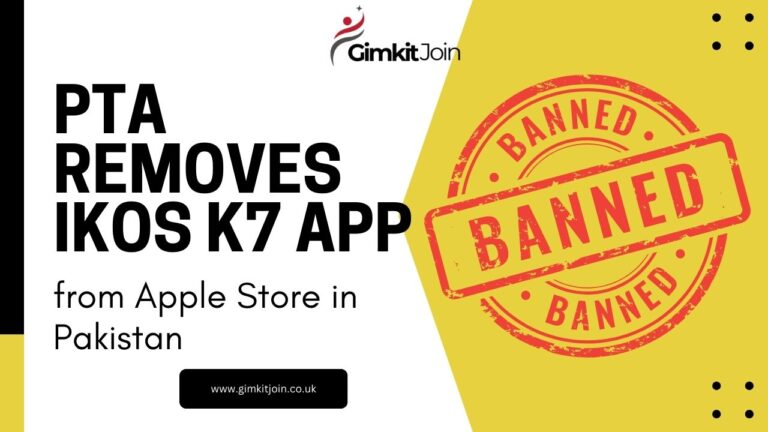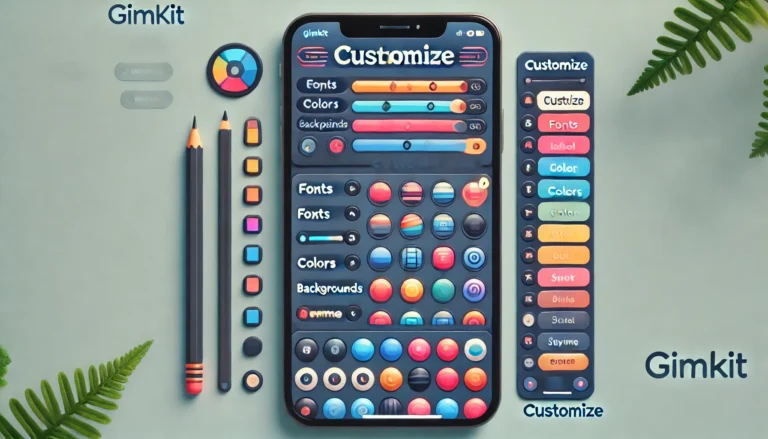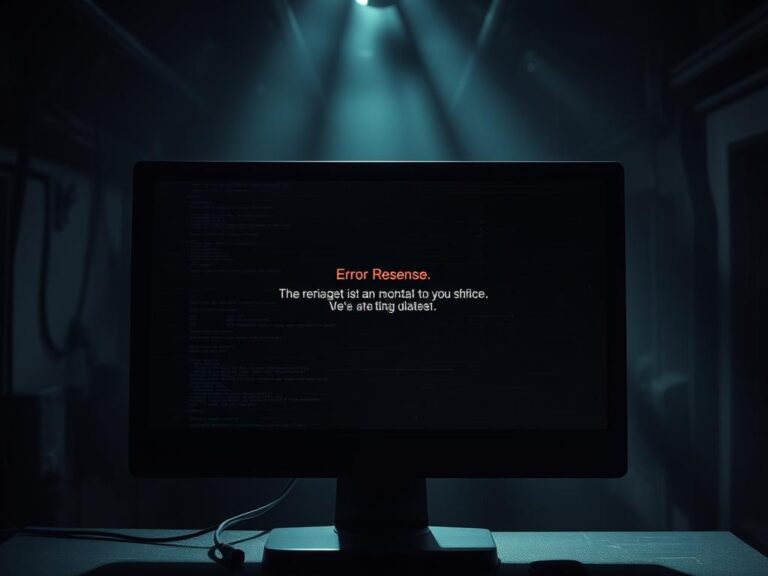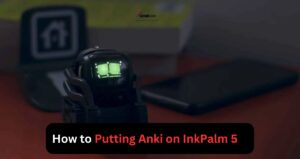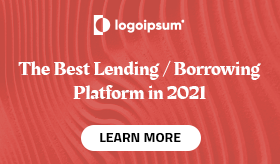If you’re looking for a seamless way to combine AnkiDroid, a powerful spaced repetition tool, with the InkPalm, a lightweight e-ink device, the answer is yes—AnkiDroid can be used on InkPalm devices, and this combination can significantly enhance your study experience. E-ink screens like those on InkPalm are easy on the eyes, making them perfect for extended study sessions, while AnkiDroid ensures that your learning is optimized through spaced repetition.
Table of Contents
What is AnkiDroid?
AnkiDroid is the Android version of Anki, a popular flashcard app that helps users memorize information more effectively using spaced repetition. The app is widely used by students, professionals, and language learners to retain knowledge over time by reviewing cards at intervals that optimize retention.
What is the InkPalm Device?
The InkPalm is a portable e-ink device designed for reading, similar to an e-reader like the Kindle, but with a more minimalist interface. It’s particularly favored by users who want a distraction-free reading or learning experience without the glare of traditional screens. With a battery life that can last for weeks and a display designed to reduce eye strain, it’s perfect for long study sessions or extensive reading.
Benefits of Using AnkiDroid on InkPalm
Using AnkiDroid on InkPalm offers several advantages that could help you learn faster and more comfortably:
- Eye Comfort: E-ink screens are much easier on the eyes than standard LCD or OLED displays, making them perfect for long sessions of Anki flashcards.
- Distraction-Free Learning: InkPalm’s minimalist interface helps you focus purely on your study without the distractions that come from other apps or notifications.
- Portability: InkPalm devices are incredibly light, making them ideal for studying on the go.
- Extended Battery Life: The e-ink display consumes far less power than traditional screens, meaning you can go longer without charging.
How to Install AnkiDroid on InkPalm
- Download the AnkiDroid APK: Since InkPalm devices don’t have access to Google Play, you’ll need to download the AnkiDroid APK from the official AnkiDroid website or a trusted APK site.
- Enable Install from Unknown Sources: Go to the settings on your InkPalm device, navigate to “Security,” and enable the option to install apps from unknown sources.
- Install the APK: After downloading the APK, open the file to start the installation process. Follow the prompts to complete the installation.
- Open AnkiDroid: Once installed, open AnkiDroid, log in, and sync your decks from the AnkiWeb cloud.
Optimizing AnkiDroid for InkPalm
While AnkiDroid works on InkPalm devices, the app’s interface might look different on an e-ink screen compared to standard Android devices. To optimize your experience, consider the following:
- Use the Dark Mode: If your InkPalm supports it, using dark mode can help reduce any lingering glare and further reduce eye strain.
- Adjust Font Size: You might need to increase the font size in AnkiDroid’s settings to improve readability on the smaller InkPalm screen.
- Use Taps for Navigation: Since InkPalm has a simpler interface, make sure to familiarize yourself with gestures and taps to navigate through AnkiDroid without a physical keyboard or full Android navigation system.
Common Issues and Solutions
1. Slow Performance or Lagging
Since InkPalm is designed for reading rather than high-performance apps, you might experience some lag while using AnkiDroid. To mitigate this, consider:
- Disabling unnecessary animations in the settings.
- Limiting the size of media files (like images or audio) in your Anki decks.
2. Syncing Errors
If AnkiDroid is not syncing properly with AnkiWeb, ensure that your InkPalm has a stable Wi-Fi connection. You can also manually sync the decks by tapping on the sync icon in the top bar.
3. Display Issues
Because e-ink displays refresh differently than traditional screens, there may be some ghosting (where previous screens leave faint marks) or slower refresh rates. If this becomes a problem:
- Try manually refreshing the screen after reviewing a set of cards.
- Use AnkiDroid’s settings to reduce the complexity of the card layout or disable media-heavy cards.
Conclusion: Is AnkiDroid on InkPalm Worth It?
Absolutely. Using AnkiDroid on InkPalm combines the best of both worlds: the efficiency of spaced repetition learning with the comfort and portability of an e-ink device. Whether you’re a student, professional, or language learner, this setup allows for longer, distraction-free study sessions that are easier on your eyes. Just follow the steps outlined in this guide to get the most out of this powerful combination.
By embracing this approach, you can elevate your learning experience, enabling you to study smarter and more comfortably anywhere, anytime.
For more interesting articles, keep visiting our gimkitjoin .