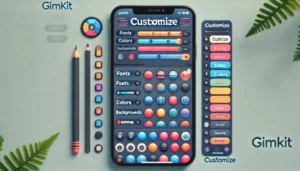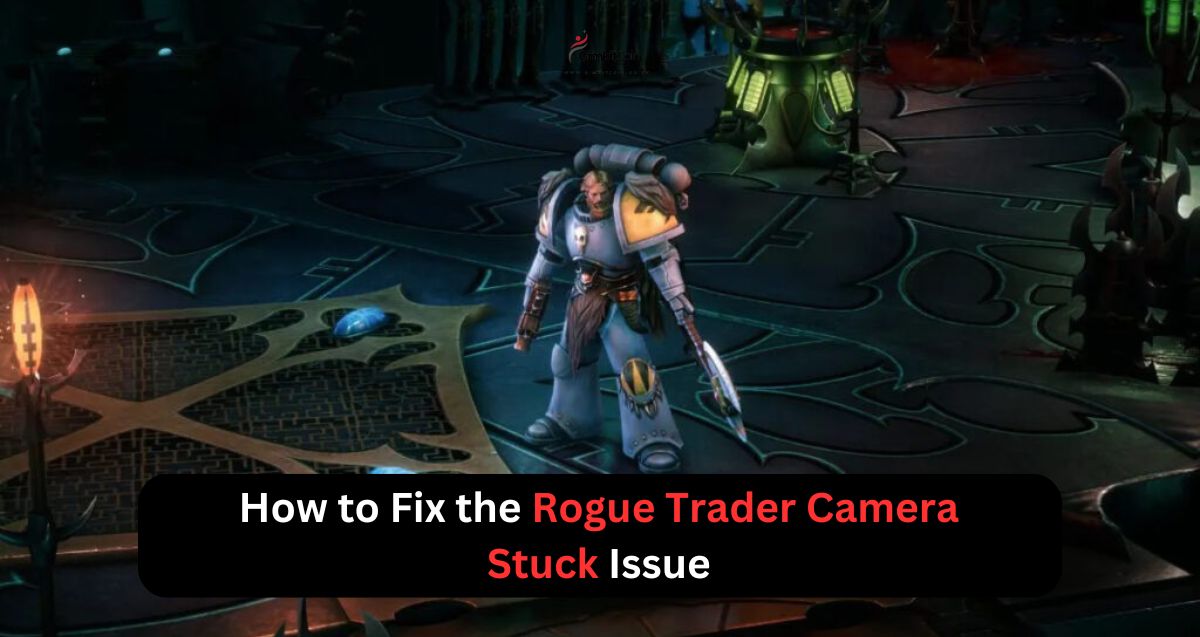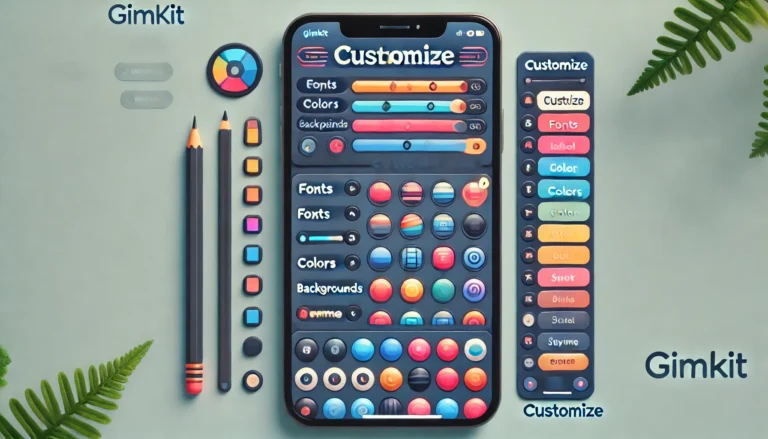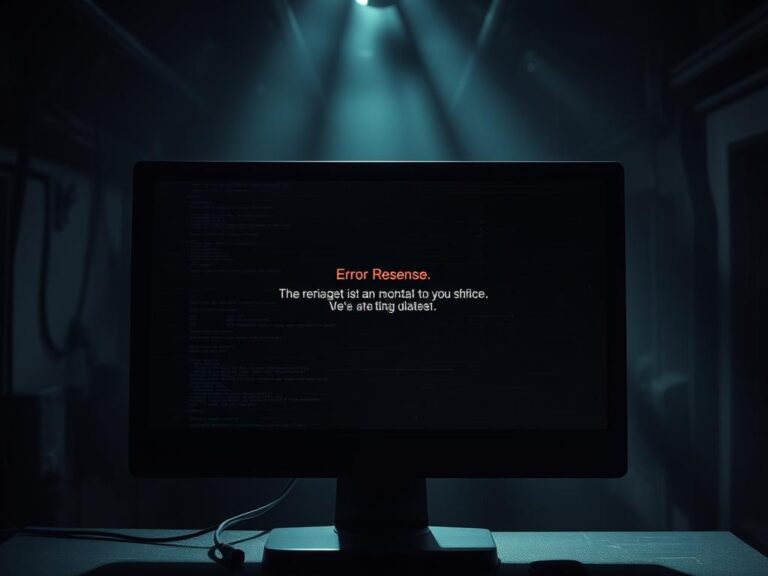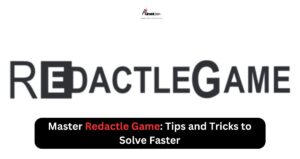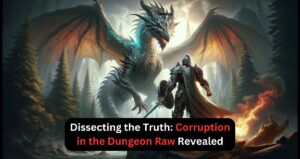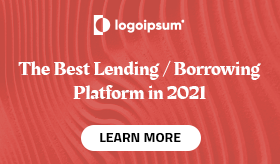If you’re encountering the Rogue Trader camera stuck issue, you’re not alone. Many players face this frustrating problem, which can disrupt the entire gameplay experience. The most effective way to fix the Rogue Trader camera being stuck is by pressing the middle mouse button (MMB) or enabling camera edge panning in the game settings. Let’s dive into more details to help you resolve this problem for good.
Table of Contents
Why Is the Camera Getting Stuck in Rogue Trader?
The camera getting stuck in Rogue Trader is usually related to either a bug, misconfigured settings, or sometimes conflicting keybindings. It can prevent you from rotating or moving the view properly, leaving your character trapped in one perspective.
Common causes for the camera getting stuck include:
- Disabled camera edge panning
- Unresponsive keybindings or controls
- Software bugs
- Hardware-related issues
Step-by-Step Solutions to Fix the Rogue Trader Camera Stuck Issue
To fix the camera being stuck in Rogue Trader, you can try the following methods:
1. Enable Camera Edge Panning
One of the most common reasons the camera gets stuck is that camera edge panning is turned off. This setting allows you to pan the camera when moving your mouse to the edge of the screen. Here’s how to enable it:
- Open the Options menu in the game.
- Navigate to Gameplay settings.
- Look for the Camera Edge Panning option.
- Make sure it’s enabled.
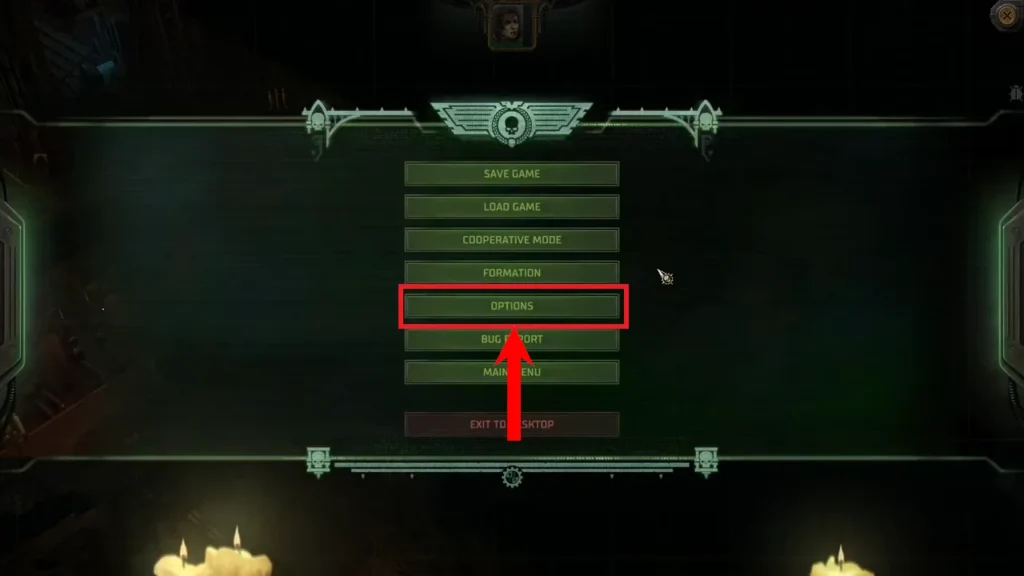
This simple setting can often resolve the issue and allow smoother camera movements.
2. Use the Middle Mouse Button (MMB)
If you’re unable to pan or rotate the camera, try using the middle mouse button (MMB). By holding it down and dragging the mouse, you can regain control of the camera. This is a quick fix for the camera getting stuck mid-game.
3. Check Keybindings and Controls
If you’ve accidentally changed keybindings, it might interfere with the camera controls. Follow these steps:
- Go to the Keybindings section in the settings.
- Reset to default or review the specific camera-related bindings.
- Ensure there’s no conflict between the camera and other movement keys.
4. Update or Restart the Game
Sometimes, the issue is tied to a temporary bug. In this case, a simple restart can fix it:
- Save your game progress.
- Restart Rogue Trader.
- Check if the camera issue persists.
Additionally, make sure your game is updated to the latest version. Developers frequently release patches to fix known bugs, including camera problems.
5. Check for Hardware Issues
On rare occasions, hardware like the mouse or keyboard can malfunction, causing camera issues. Ensure that your mouse’s middle button is working correctly by testing it outside the game.
Advanced Fix: Modifying Game Files or Reinstalling
If none of the above solutions work, you may need to go deeper:
- Verify game file integrity using the game launcher (e.g., Steam).
- If the problem persists, consider reinstalling the game.
Preventing Future Camera Issues
To avoid future problems with the camera getting stuck in Rogue Trader, follow these best practices:
- Keep the game updated: Install patches and updates to prevent bugs.
- Regularly check settings: Make sure camera panning is enabled and keybindings are correct.
- Test your hardware: Ensure your mouse and other peripherals are functioning properly.
FAQs
Why does my Rogue Trader camera keep getting stuck?
This is usually caused by disabled camera edge panning, unresponsive controls, or game bugs. Enabling camera edge panning or using the middle mouse button to drag the camera usually fixes the problem.
How do I reset the camera in Rogue Trader?
Press and hold the middle mouse button or enable the camera edge panning setting in the options menu to regain camera control.
What if the camera issue persists?
If you continue to experience issues, try restarting the game, checking your keybindings, or reinstalling the game. Hardware checks might also help.
https://gimkitjoin.co.ukFor more interesting articles , keep visiting our blog Gimkitjoin